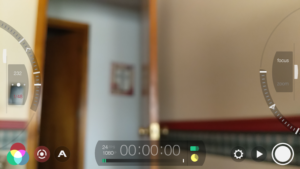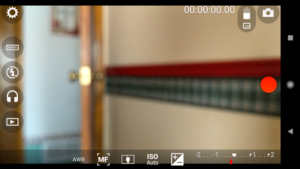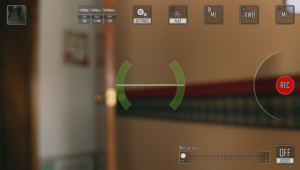I’m happy to say that, after a long time of lagging behind the iOS world, Android devices and apps are finally available to enable professional production on this platform.
Because most people in the world are using an Android device, it makes sense to think about recommendations to help them, especially non-professional media creators, to choose the best tools for their video content.
For serious video content production, you may want to consider a video-specific app. While most general camera apps allow you to choose still image capture or video-capture (maybe even animated GIF and other formats), there are a few dedicated apps that only shoot video. I highly recommend checking these out, even if they add an app to your collection (who can resist just one more app?)!
Why would you choose a video-only app?
One reason is because a good dedicated video app will have controls designed for video shooting, and you won’t get settings mixed up when switching between modes on a normal camera app. For instance, this can happen when switching between 4:3 aspect ratio high-definition still images and shooting HD video, which is typically 16:9 aspect ratio on your screen. Some apps choke a bit when switching. Some apps are set to automatically start video recording when you switch to video mode. I can’t figure out why that’s a default feature (sometimes non-defeatable), but it’s a pain when you’re trying to shoot dedicated video. Ultimately, dedicated apps are designed for video shooting and make the most of their interface and features.
As with still image capture apps, the image quality from these is essentially the same, if you shoot with the same settings (resolution, data rate, picture profile, etc.). The device hardware is really the defining and limiting factor. [BIG NOTE for low-end phone users; some of these apps are not recommended for you. Filmic Pro won’t even install on my Samsung Galaxy J5 (Marshmallow OS). My best advice, if you have a low-end device, is to go with a standard camera app, like Open Camera, that lets you shoot stills and video. No need for a specialized app].
Here are three dedicated video capture apps that are the top of charts for me. I’ll review them in my general order of preference, but they’re all very good.
Filmic Pro ($15 USD)(plus in-app purchases for some specialized features)
Among mobile filmmakers and mobile journalists, Filmic Pro has long been the go-to app. It started life as an iOS-only app, but the Android version is fully developed and gives you a full feature set for truly professional video production on a mobile device.
Filmic Pro gives you:
- Full range of manual controls with a very friendly on-screen interface for manual focus and exposure control. Manual controls on all apps will be device dependent. They should work on most higher-end phones. On a lower-end phone, you still have manual control, but some features, like the sliders you see in the above screen capture, won’t be there.
- Shooting aspect ratios for every popular format, including square format video, and UI rotation for simple vertical video shooting.
- High resolution (including 4K) and data rates, depending on your device capabilities. Excellent video quality, including smooth motion.
- Accurate frame rate. Other apps’ frame rates can vary widely, even if set in the app.
- Format presets if you want to switch quickly between settings. For instance, a 4K setting and a FullHD (1080) video setting without going through many menus.
- Automatic exposure and focus “pulling” for more professional control.
- A continuous auto-focus mode that uses most of the screen as a focus area. This is great for gimbal and other handheld shots where you have a lot of motion in the scene.
- App upgrades available for even more professional features such as picture profiles and LUTs. (Not really needed by mere mortal visual storytellers.)
- Picture profile settings – these are advanced settings that professional filmmakers use to give them more control in editing their picture. Typically not something non-professionals want to use, as the video captured may not actually look very good until it is “graded” in an editing program.
- Live audio monitoring, with on-screen meter, is possible with the proper adapters.
Weaknesses:
- Lots of options that may be confusing to non-professionals.
- Display can be cluttered if you have lots of features activated, but they are instantly accessible.
Cinema FV-5 Pro (paid version $4.50 USD)
Cinema FV-5 is a companion to Camera FV-5, which I’ve reviewed elsewhere. But it can also be purchased and used separately as a dedicated video-capture app. As with Camera FV-5, the Cinema version is full-featured and well-suited to professional mobile production. I feel it’s the best choice for lower-end devices even if features are disabled.
Things I especially like include:
- Simple controls when first opened
- Nice implementation of manual controls, including a slider for focus and exposure on devices that have the Camera2 API.
- Paid version (Pro) has full resolution and high data rate capabilities – up to your device’s specs.
- The most common manual control I like to tweak, exposure compensation, is on screen all the time. Nice.
- On-screen display of current settings.
- Continuous focus mode is very accurate and useful.
- Audio monitoring and on-screen meters
- Professional features like interface customization, a histogram for video levels, etc.
- Quick switching between features such as a histogram, stabilization on/off, etc.
Weaknesses:
- No vertical video mode (interface rotation) – see other apps for why I think this is needed.
- Locking and unlocking some functions, like manual exposure, could be simpler – a few too many clicks to release and re-set
On a low-end device, like my Galaxy J5, I found:
- Some functions don’t seem to work consistently, like manual exposure by touch/hold on the screen. No change anywhere you put the “box.”
- Of course, the manual controls change to meet the device specs. The capabilities are still there, just some controls get more basic.
- Other device-dependent features, like 4K video recording, may be missing on low-end devices.
Cinema 4K (paid version $4.50 USD)
Cinema 4K is designed with many professional features for high-end devices. As the name implies, it can shoot up to 4K if your device can handle it. It is set up for more experienced shooters, but I find the controls are very intuitive and responsive.
I’m reviewing this with a caveat. On my Google Pixel 2 (still pretty state-of-the-art as I write this), I get great general image quality. However, I see a lot of motion artifacts anytime I pan or have a lot of motion in the shot. I’ve tried to track it down, and have decided it’s the app. My A/B testing with Filmic Pro on the same device shows “jerky” motion in footage from Cinema 4K versus Filmic Pro footage with the exact same settings. I’m willing to consider that it could be unique to the Pixel 2, so until I can do more tests with other phones, I’ll just leave it at that.
Cinema 4K gives you:
- A very nice on-screen interface with common controls and settings clearly accessible.
- Extensive, but easy-to-use manual controls (device dependent).
- Very friendly settings menu that covers almost everything on one screen, rather than many menus
- Full range of resolutions and data rates for video files (device dependent).
- Full screen, clean display when recording, but manual controls appear when you tap the screen. Nice implementation.
- Picture profile settings – these are advanced settings that professional filmmakers use to give them more control in editing their picture. Typically not something non-professionals want to use, as the video captured may not actually look very good until it is “graded” in an editing program.
Weaknesses:
- My biggest concern is actually image quality. I see a lot of motion artifacts in Cinema 4K footage when the camera is panning across a scene. I’ve done a lot of A/B testing and can’t fix it. I believe it is related to variable frame/bit rates used by most apps in mobile devices.
- No vertical video option. This has been a “rule” in the professional filmmaking world, but it’s passé, to me. Let us shoot 4K vertical video!
- No live audio monitoring or on-screen audio meters.
- Cinema 4K will install on a lower-end phone, but many features are disabled. I don’t recommend it for low-end devices (see my note above).
Special App Feature
Reporter (BigVu) (Free for 720p recording, $10 USD/month for FullHD)
(see the top image in this post for the larger graphic displaying a Reporter Screen):
This is a very unique app that is made for journalism and other kinds of storytelling that I’d describe as non-fiction. It does record video, so it’s included here, but it provides many special features that are very useful if you want to do things like video podcasts, documentaries with an on-camera host, and other types of video production.
The core function of Reporter is that of a recorder/teleprompter combination. Think of the screens that television hosts and politicians use for their prepared speeches. With Reporter, you can load a script into the app, then record a very smooth presentation with the host looking directly into the camera as the text scrolls for them. It’s well implemented.
A big catch with this app is the cost. The free version works, but the video is limited to 720p video quality (not Full HD 1080p or higher.) That makes it OK for some simple YouTube projects, but much of the world left 720p video behind years ago and FullHD is the minimum you would really want to use for most audiences. To get high-resolution, Full HD (1080p), video capture, you need to pay for the Pro version, which costs $10 USD per month as a subscription. If this kind of production is a key part of what you do, it may be worth the cost. I can see it for teaching videos and other content that is delivered by an on-camera host and scripted.
Because the app assumes you’re basically filming a “talking head” with the front facing camera, the video controls are very limited. It’ll work fine, if you choose your lighting and location well.
Here’s a big challenge, though; I think I would normally use this for a host in a traditional video. I would most often be filming in landscape (horizontal) mode. But because the front facing cameras on almost all phones are set in a corner of the device, my eyes don’t look right at the camera when I’m reading the script on the screen. They are always looking somewhere a bit off-camera. That’s not ideal and it’s hard to overcome. Perhaps in the news world, where more stories are produced in a vertical format to please mobile users, it is perfect.
It’s an app that does basically one thing and does it well.