We reviewed the following Camera Apps, based on various recommendations, tips from others, and general Play Store ratings.
Open Camera
- Camera FV-5 (Lite and Pro versions)
- Lumio Cam
- Footej Camera
- And the ‘stock’ Google Camera that came with the device
- Others: Bacon Camera, Camera MX, VSCO
If you don’t want to read actual reviews, here’s the lowdown.
If you had to get just one…
- Best Free Camera App: Open Camera
- Best Paid Camera App: Lumio Cam ($5 USD) or Camera FV-5 Pro ($4 USD)
- Best Camera App for Low-End Phone: Open Camera (free)
Open Camera:
Rating: 4.5/5
Open Camera won my choice for the best free camera app. It is a very deep app for pretty much any image capture you’ll ever need. It gives you:
● A simple interface, but lots of control if you want it.
● Full resolution images, even with the free version.
● RAW image shooting (plus JPEG + RAW).
● Very simple access to special features I actually use, like an HDR mode.
● Advanced manual control using the Camera 2 API. (The version I tested said is was still “experimental” but it worked well).
● Lots of customization features, including the interface. More than most normal users would ever need!
● Video recording capabilities are also extensive. High resolution and data rates, manual controls that are well-implemented.
● Vertical video-friendly interface.
● Image effect and scene presets for photos and video.
Things I didn’t like so much:
● It was a chore to get images to save on an expansion SD card on the J5. (Note: The Pixel 2 doesn’t allow for SD cards, so I couldn’t compare).
● Differences on a lower-end device.
● You lose some controls that are hardware dependent, like the advanced manual controls.
● Controls worked differently between phones. For instance, if you ‘lock’ exposure on the Pixel 2, you can still adjust the slider for tweaking your exposure. That seems like the natural way to do it, to me. On the Galaxy J5, locking exposure locks out the slider. You just have to work in the opposite order, but it works.
● Open Camera was very picky about storing images on an external SD card. I tried various locations on the card, and generally bailed out to just save images on the internal memory on the J5. This will only be a problem if you have a lot of apps, photos, video, etc. on a device with limited memory, like the 8GB Galaxy J5.
Camera FV-5 (Lite and Pro versions)
Rating: 4.5/5
Camera FV-5 is a well-known app that is fully developed and solid. The interface is natural and gives you a lot of information on screen, without being too confusing.
Things I especially like include:
● Simple controls when first opened.
● Great shots in full auto mode, as with all of these cameras. For generally shooting around, they’ll all be pretty good.
● Nice implementation of manual controls; slider for focus (on the Pixel 2) and exposure.
● The most common manual control: Exp compensation, is on screen all the time. Nice.
● Multiple file formats for images: jpeg, png, RAW with paid version.
● On-screen display of current settings.
● Program/Shutter priority modes – nice for action shots to lock the shutter. However, with these devices, you are almost always shooting at a high shutter speed when you’re outside in the sunlight. If you intentionally want to shoot with a low shutter speed, to give your photo blurred motion, it’ll be pretty much impossible under normal lighting conditions. That’s just a factor of mobile cameras, which can’t adjust their actual aperture.
● Continuous focus mode is very accurate and useful (on other apps as well).
On a low-end device like my Galaxy J5 I found:
● Some functions don’t seem to work, like manual exposure by touch/hold on the screen. No change anywhere you put the “box.”
● Shutter speed options give you long exposure times (1-5 seconds), but not any other options.
● Low light responsiveness isn’t great – misses focus a lot. But that is also a shared factor that is more device dependent.
What I didn’t like so much:
● Free version is only 3.1 MP!!! So you’ll really want to pay for the full version ($4 USD).
Camera FV-5 Pro, the paid version ($4 USD) opens up some key features, especially the full resolution of the camera. It also allows images to be saved in RAW image format. This format is useful if you’re going to really do a lot of post-processing in a program like Photoshop. But, for most people, it won’t be as much of a factor.
Footej Camera (Free/$3 USD premium version)
Rating: 3.7/5
Features I like include:
● Full manual controls and Camera2 API implementation.
● Good manual control, but I found them less intuitive than Camera FV-5.
● Full resolution images and video recording, up to device capability (4K).
● All of the controls work the same with video recording.
● The ability to shoot vertical video with on-screen controls that re-orient for you.
● Ability to record external audio with manual level adjustment.
Things I don’t like so much:
● Controls sometimes ‘stick’ even on Pixel 2.
● The distance scale on manual focus reads backwards (only works on Camera2 API devices.) This happened on another app as well.
Paid version ($3 USD) – worth it!
● Higher quality saved JPEG images.
● Ability to record over 5 minute duration clips. Important if you’re doing interviews, events, etc.
● Other enhancements, like faster burst mode.
Lumio Cam ($5 USD)
Rating: 4.7/5
Lumio Cam is an app I had not discovered in our initial survey of camera apps. But I’m glad I did. It is very full-featured and very well-thought-out. One thing that makes this app different from the start is that the default interface is “skeumorphic.” That is, the app Emulates a Digital camera back panel. I find it is similar to a Canon DSLR camera. This may of may not be more familiar for some people than a completely unique interface. You can also select a ‘full viewfinder’ layout more reminiscent of other smartphone camera apps. Because it mimics a physical camera, it takes advantage of the natural logic, especially if you have used a digital camera. I found it to be the most logical for me to use.
Note: as with other higher-end apps, Lumio Cam uses Camera 2 API for manual “pro” features. If you don’t see a “pro”upgrade option, your device doesn’t support it. However, it works well in the standard version.
Cool features:
● Free trial, but paid version ($5 USD) unlocks all of the features.
● Nice “dial” and familiar on-screen sliders for adjustments, but controls also respond to the touch screen as you’d expect.
● Very full feature set, including many aspect ratio and resolutions, up to the capabilities of your device.
● Full manual control that uses Camera 2 API for very smooth on-screen controls for exposure, focus, ISO, shutter speed, etc.
● Can capture JPEG or RAW image files.
● Camera profiles for those who want to shoot “flat” or “neutral” to do more color correction in image editing.
● A few very basic picture effects: black and white, sepia tone, a ‘lomography’ effect, etc.
● Simple storage management to make use of SD cards.
● You can choose a full-screen interface, or the DSLR imitation.
Some things that might be improved:
● Interface is only set up for landscape mode shooting (horizontal framing) but of course you can shoot vertical shots; the buttons just don’t rearrange themselves on the screen, even in full screen viewfinder mode. I’m not sure how they’d position things in vertical format, but you have to read information sideways when you’re shooting vertical – just like a “real” camera.
● No audio meters on screen when recording an external audio source with video.
On a lower-end device?
● Even with some features disabled on the Galaxy J5, the app is very stable and responsive.
● The biggest loss I feel is manual locking of exposure on a low-end phone. Manual focus works, but I’m stuck with auto-exposure on the J5. This is mostly a problem with video shooting, however.
● I also lose capabilities for RAW shooting and some other things like scene modes, which I don’t use anyway.
Google “Stock” Camera:
Rating: 3/5
You can’t go too far wrong to begin with the camera that came with your device. Depending on the manufacturer, you likely have most of the features you need to get basic, good quality photos. Remember that the image quality is almost entirely dependent on the device hardware, not the apps. So you may not be able to tell the difference between a generic scene taken with the stock camera, and one taken with a fancy app. Don’t dismiss the stock app.
For instance, the stock camera app on the Samsung Galaxy J5 has a very simple “Auto” mode that pretty much just controls everything for you (with OK results under some conditions) and a “Pro” mode that gives you some more control over exposure, white balance, and ISO. These controls are still limited, but they work and are simple to operate. The image resolution goes all the way up to the maximum the hardware is capable of.
With the Google Pixel 2, the stock camera is simple to use, has full resolution photos and up to 4K video. It also adds features like making photo spheres, slo-motion capture, and others.
Other Camera Apps
Bacon Camera:
Rating: see review***
Bacon Camera really deserves a mention, but with a big footnote. The developer states upfront that they are making an app for devices that “support manual controls without the Camera 2 API.” It boasts an impressive feature set, like being able to shoot high-quality RAW files, manual controls, and some creative modes like multiple exposures and animated GIF files right from the app. The interface is simple.
In real life, I found the app to be very unstable on the Galaxy J5. It crashed a lot, and sometimes crashed the camera itself so other apps couldn’t access it. On the Pixel 2, it was stable, but because the Pixel 2 does support the Camera 2 API, I don’t consider it a fair test for the app. I thought the J5 was a suitable device, since it is a bit older and wouldn’t support the Camera 2 API, but some of the manual features did not show up on the J5.
My bottom line on Bacon Camera is that you should check their helpful list of compatible devices. It is a powerful app, but focused on fewer devices.
Camera MX:
Camera MX shows up in camera app listings in the Play store, but, like others, it’s really a filter app for your photos. The camera is basically the stock camera, without many features. The power in this app is in the filters to modify your photos once they’re in the gallery.
VSCO:
VSCO has also made its name in the online photo world because of its powerful filter selection. The camera within the app is basic, but the filter and processing tools work with any photo in your photo library.
● Great feature set for quickly adding interesting filters and effects to your photos for use on Instagram and other sites.
● Requires a signup even for a basic account. Paid accounts are pricey and subscription-based.

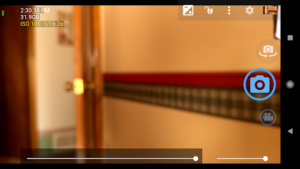
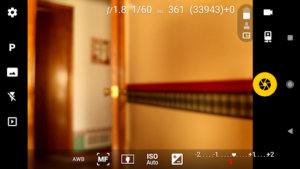
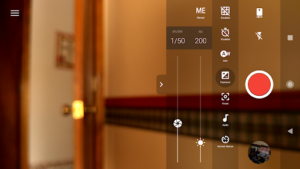
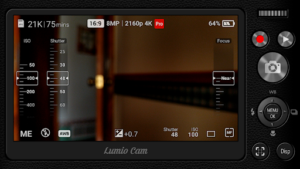

extremely helpful and practical. Just what I need. Thanks, Tom.
Further review of Open Camera…how to save to external SD card. You have to enabled ‘Use Storage Access Framework.’ Can be found, Settings > More Camera Controls > Use Storage Access Framework. The label says, ‘This should be enabled for Android 5+ to allow saving to external SD cards.’ After I enabled it, I could navigate to external SD card for storage of photos.
Thanks Tyler!