YouCut review, by Jeff Gregory
YouCut will run on any Android version after 4.3. It comes in two versions: YouCut Pro (free) and YouCut Premium ($3.99/year). Premium includes additional fonts, music, effects, filters, and removes the limitation on the number of photos/videos that can be imported at one time. The following review covers the free (Pro) version.
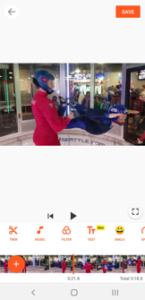
One immediately noticeable feature is the absence of a watermark, since many apps require payment to remove them. Also, the app only functions in portrait mode – with the preview window at the top of the screen and the timeline and editing controls at the bottom.
YouCut allows for only a single video layer (no picture-in-picture), but you can add multiple layers for text and/or emojis. The lack of a second video track means you cannot add a logo. The app allows for a maximum of ten layers at any time: 1 video layer, 3 text layers, 3 emoji layers, and 3 audio layers.
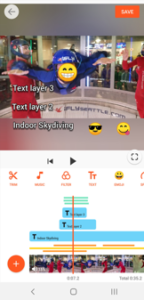
To edit any video, audio, or text element on the timeline, simply tap the clip and the respective edit box will open. Each clip added to the timeline can be trimmed and adjusted for speed (x0.5 to x2), copied, cropped, flipped, rotated, or adjusted for volume.
The timeline can include video and still images. When importing many images into a project (like a slideshow), the free version has a limit of 20 items that can be imported at once.
Each clip/still image can also be adjusted for brightness, color saturation, contrast, white balance/hue/tint, and more. You can also use any of the style filters – ten are included in the Pro version and an additional fifteen with Premium.
YouCut provides only a simple straight cut as a transition between video clips or still images. Transition options like fade and dissolve are noticeably absent. There is no option to pan or crop still images (aka the ‘Ken Burns Effect’).
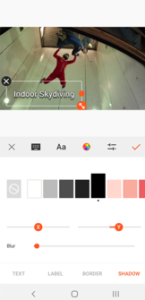
Titles and text can be easily added and manipulated with font style, size, position, background, outline, shadow, and more. To add text, tap on the text icon in the tool bar. To edit existing text, tap either on the text element on the timeline or in the preview window. Some apps allow access to any font that is on your phone, but YouCut is limited to the internal fonts included with the app.
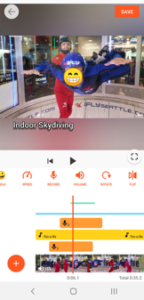
YouCut allows for three audio tracks (either music or narration). It is easy to record a Narration/Voice Over directly into the timeline, though during testing the narration track volume could not be adjusted highly enough. You can import any music you have in your phone music library or use the tracks included with YouCut. The built-in music library has 15 tracks in the Pro version and an additional 42 tracks with Premium. You can trim audio clips, but it does not show the wave form, so it requires trial and error to get the edit point just right if you are wanting to use just part of a narration.
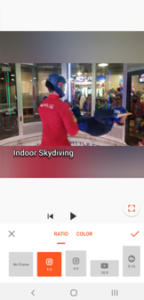
Rather confusingly, you must tap on BG (Background) on the main timeline screen to get to where you can set the desired aspect ratio for the finished video. When you get there, there are plenty of options, including the standards of 16:9 horizontal, 9:16 portrait, and 1:1 square. This screen also provides the choice of whether to use an out-of-focus enlarged copy of the timeline or a solid color as the background to fill the frame, if the chosen output aspect ratio does not match the aspect of the source video or image.
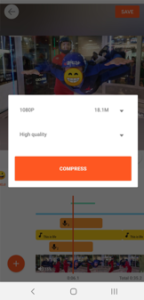
Clicking the Save button brings up output options. Videos are outputted as h.264 mp4 files with multiple options for resolution and quality (bitrate). Resolution options are 2160p, 1080p, 720p, 640p, 480p, and 320p. Quality settings are High, Medium, and Low. When tested, the High Quality gave a bit rate of 7.11mbps, the Medium Quality 5.52mbps, and the Low Quality 3.74mbps.
There was no option to name a file during the output process nor decide where rendered files get stored. All files are stored, by default, in the phone’s internal storage YouCut app directory, and their file names are based on the date/time the file is rendered.
The free version displayed an ad each time Compress was tapped to render the video, according to the chosen output settings. The Premium subscription removes these ads. The ads were not annoying to the reviewer and can be easily exited and ignored. After the render is complete, there is an option to directly upload videos to several social media channels.
Summary
YouCut is an easy-to-use app for quick, single-layer videos. It is similar to other single video layer editing apps. The fact that there is no watermark (even on the free version) puts it above some of its competitors. In this evaluation, the reviewer did not find a need to upgrade to its Premium subscription version.
The app does lack transition options besides straight cuts, though for social media and YouTube this may not be an issue. You cannot pan and zoom with still images, and many slideshows can be improved by adding slight movements to each image.
Unlike many apps of this type, YouCut does not include any pre-designed themes for creating quick professional-looking videos. YouCut can be used to make professional-looking videos (except for transitions), but you must do the work yourself, rather than relying on pre-designed looks.
 vs
vs 
Comparison between the free version of YouCut and the free version of CuteCut
| Item | YouCut | CuteCut |
| Limits on free version | · Max of 20 items imported at one time
· Advertisements play when you select ‘Compress’ |
30-sec limit to Rendered output. The timeline can be any length, but the free version will only render the first 30 seconds. |
| Watermark | No | Yes (Removed on upgrade) |
| Upgrade cost | $3.99 per year Subscription or $9.99 one-time purchase | $5.99 one-time fee |
| Interface Mode | Portrait only | Portrait or Horizontal |
| Video Layers | 1 | 2 |
| Text Layers | Multiple | Multiple |
| Speed Adjustment | 0.50% to 200% | 0.25% to 400% |
| Output Aspect Ratio | 1:1, 16:9, 9:16, and others | 1:1, 16:9, 9:16, and others |
| Bitrate of rendered file at 1080p HQ setting | 7.11mbps | 14.62mbps |
In choosing between YouCut and CuteCut, the reviewer recommends the paid version of CuteCut. Though there is a one-time cost of $5.99, it provides features such as a second video layer (for adding logos), panning and zooming for still images, transition options, and more that can help your videos stand above the crowd on YouTube. YouCut is a good choice for basic video editing, but CuteCut has greater capability to do more complex projects.

