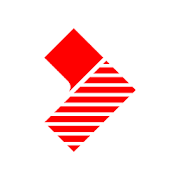This review was written by Jeff Gregory
Introduction
Video slideshows with 7-10 images, text overlay, and audio narration/accompaniment are fairly easy to put together. It’s a great way to quickly capture attention on social media, highlight an upcoming event, or tell a story. Slideshows can be the ‘hook’ to which people respond and connect deeply with your ministry.
The app I usually use for video creation on my phone is CuteCut. It has all the features needed to produce a simple slideshow video, but it can more complex than necessary.
In this review I was looking for an app that has a simple and easy interface, the ability to create pan and zoom movement on the photos (aka the “Ken Burns effect”), the ability to record audio narration directly within the app, and a variety of aspect ratios for the final video for use on different social media platforms (i.e. horizontal, vertical, and square). I was also looking for an app that included a free music library. Using music from my own library can be a problem, if I post the video on social media without having copyright permission.
The Apps
MoShow may be the right app if you just want a very short, punchy slide show. The free version restricts videos to 30 seconds or less. The included themes are mostly fast paced, so if that is what you are looking for, MoShow may work for you. There is no ability to edit the themes besides altering the timing of each image.
Pixgram is quite easy to use. The free version includes a watermark that can be removed by inviting friends to download the app. It is quite basic, with no included pre-designed themes other than filters to change the look of the images. I could add background music from my own library, but the app did not come with free music. I could add a main title and change the font and color, but I could not add any other text or titles nor change the text size or location. As with MoShow, there is no option to record audio narration into the app.
Quik is a great app that makes professional looking videos. You have a lot of control over the pre-designed themes and can make changes to just about every aspect. However, like Pixgram and MoShow, you cannot record audio narration directly into the app.
StoryO uses location and date data to create stories. This may not be desirable in some contexts. StoryO is quick and easy if you want to create a slideshow based on specific dates/activities, e.g., a kids’ camp with daily photos. Photos are automatically put in chronological order with a title for each new day. The automatic titles, section headings, and individual photo captions can be edited or removed. Other than changing the text, there is not much that can be done to alter the pre-designed themes. StoryO is designed to make videos that last 15, 30, or 60 seconds, and this cannot be changed. The video length is divided equally by the number of images included. There is no way to adjust individual photos. The only aspect ratio option is 1:1 Square.
Vlogit is a much more capable app than all the others. While it is not as powerful as CuteCut, it has a lot of editing capability and can be used to produce videos much more complex than a simple slideshow. However, it still has all the tools needed to create a simple slideshow. The app is free, and there are no restrictions on the number of photos nor the length of the video. There is no watermark. The only thing it lacks is a large variety of pre-designed themes, though it does include filter selections – more of these may be purchased as needed.
Scoompa is the app I liked best. I could do everything I wanted, and it has a simple interface. Scoompa allows you to add and manipulate the color, font, and effects of text and titles. The app provides the ability to create movement upon still images (aka Ken Burns effect). You can record an audio narration track directly into the app as you watch the video. Scoompa also provides three aspect ratio options for the video: Horizontal 16:9, Portrait 9:16, and Square 1:1. Scoompa’s free version limits you to 30 photos and a maximum length of 90 seconds, but it’s possible to create simple videos within those parameters. Adding unlimited photos and video length requires a monthly subscription which will also remove the watermark (see examples below).

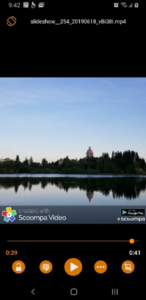
Conclusion
Of these six apps, each has strengths and weaknesses. Any of them can be used to create a slideshow video, but Scoompa is the easiest to use and offers a range of features to make videos with only photos from a camera gallery. The only real negatives for Scoompa are its restrictions in the free version. If you need to create a video longer than 90 seconds with more than 30 images (without a watermark), Vlogit is the best choice. It offers nearly all the requirements except for the lack of pre-designed themes.
Notes:
*1 – after upgrade.